In this article showing off new features in PTC Mathcad Prime 4.0, we’re talking about equation breaking. Longtime PTC Mathcad users might remember a feature for inserting line breaks in equations with an addition operator. The editing options were limited, but it helped users contain math within worksheet margins.
Equation breaking is a similar but expanded feature new with PTC Mathcad Prime 4.0.
Why is it useful? Documentation is essential to good engineering. Well-arranged notes reduce the risk of misunderstandings and errors within engineering, and for teams downstream who will need to leverage your work. Keeping that documentation clear and easy to read is where equation breaking comes in.
If you create your engineering notes on graph paper, you’ll naturally fit the math to the length and width of the paper. If the equation overtakes the width, you continue it on the next line. Or if the equation is simply more readable when it’s broken up, you’ll format it that way. The point is you want the information to be easily understood, whether on paper or in a Mathcad worksheet.
Equation breaking allows you do the same in your Mathcad worksheets. Note that equation breaking is strictly visual. It has no impact on calculations. Its sole purpose is to help you organize math for easier consumption.

An equation without breaking leaves the math running off the page.
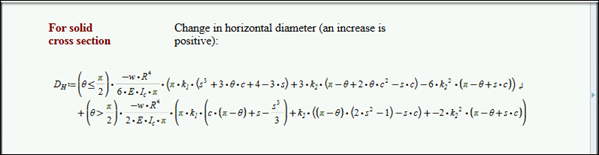
The same equation with breaking, giving a full view and making it more readable.
In the past, equation breaking (then known as equation wrapping) was limited to a single operator. To add the line break and move the remainder of the equation down, you used the “+” symbol. It served the basic function of keeping equations from running longer than the width of the worksheet. In PTC Mathcad Prime 4.0, equation breaking uses expanded operators. We’ve now added support for subtraction, multiplication, and inline division.
Using it is easy, whether you’re editing existing worksheets or making new ones. Here are two quick keyboard shortcuts to remember when you get PTC Mathcad Prime 4.0.
● To toggle breaking on the operator where you want the line break, press CTRL+SHIFT+ENTER. Everything to the right of that operator instantly moves down a line.
● To add line breaks while typing equations in new worksheets, press CTRL+SHIFT + [ desired arithmetic operator such as +, -, *, / ]
Ready to find out more? Visit the PTC Mathcad Prime 4.0 page to learn more about what’s in this release, how to join a helpful webinar, and where to download your copy today.