You probably encountered quadratic equations (i.e., factoring) for the first time in junior or high school algebra. And if you stuck with math, science, or engineering, you saw them again and again. Not just in your calculus classes, but also in the physics and architecture all around you.
Graph out a quadratic equation, and you see the arc of a ball thrown across a field, the bend of an ocean wave, and the curve of the Golden Gate bridge.

Image © Steven Pavlov via Wikimedia Commons CC BY-SA 4.0
Whether you’re new to second degree equations/quadratics/factoring, or just need a brush up, play this video showing how you would work out an equation, check your results, and then graph it (without ever picking up a pen) in Mathcad.
Mathcad ensures your work is clear and accurate, whether you’re turning it in to your math teacher or applying it to a real-world engineering calculation.
Let’s assume you are well past algebra, and just need to find x. A quick trick that you can use is the “Solve” keyword in Mathcad.
When you apply a keyword to an expression containing a variable that has an assigned value, PTC Mathcad first replaces the variable with its value and then applies the keyword.
Try this (If you don’t already have Mathcad, you can download Mathcad Express free to follow along):

Same answer as that found in the video, but with a lot less work.
You can also add the keyword “simplify” to make more complicated equations even easier to read.

In Mathcad, you can also use solve blocks to quickly get answers for your quadratic equations, again - without any factoring by hand
A solve block is a container for solving equations, or for solving an optimization problem. They use guess values and then step toward the solution in an iterative manner.
Each solve block can have only one solving function. Note that you must define guess values, or initial/boundary conditions, above the solve block function.
You can read more about solve blocks in the previous blog post: How to Solve Systems of Equations Through Solve Blocks. Also make sure to check out the Mathcad Help Center.
Another way of finding your values is by applying “Find” to the function inside the Solver section of the Solve Block.
In the last example we used:
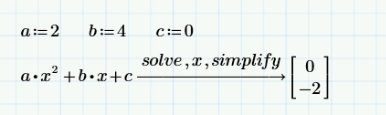
But you can rewrite the equation
![]()
with the values a:=2, b:=4 and c:=0. So:

Check the “Constraints” section from the solve block below. Have you found it yet?
Now you can play and add yet more values to be found.
If the equation contains multiple variables, you must specify the variable to solve for. In our case, these are x and y.
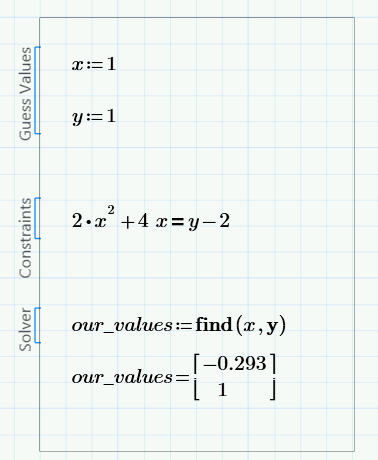
Mathcad is engineering math software that helps you perform, analyze, and share all your most vital calculations. Engineers at ground-breaking companies use it, and now you can try your own free-for life-version and see what this powerful math software can do for you. Download PTC Mathcad Express today.